Eclipse 軟體編輯器,風格背景、字體設定 - 超方便
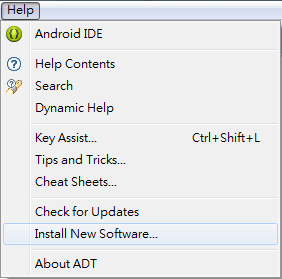
最近發現,現在有了 Eclipse Color Theme 的外掛程式,以下是步驟分享: 來源: Eclipse Color Theme http://eclipsecolorthemes.org 首先開啟 Eclipse ,然後找到選單 Help → Install New Software... 點選 Add Name 輸入 Eclipse Color Theme(可隨自己高興而取名) Location 輸入 http://eclipse-color-theme.github.com/update 按下OK,就可以看到 Eclipse Color Theme 的套件,勾選後點選 Next 按下 Next 確定安裝 勾選 I accept the terms of the license agreement, 同意授權 如果確定安裝來源沒問題,請按下OK。 安裝完畢,必須重新啟動 Eclipse,點選 Yes 接下來,我們到選單中的 Windows → Preferences 在 General → Appearance 就會出現 Color Theme 的選項,裡面就有網站上提供的各種範例可以直接下使用,並且隨時都可以切換,比起早期的方式方便。 ..... 修改字形及大小,預設的字體非等寬字,在同一個設定畫面底下 General → Appearance 有一個 Colors and Fonts 。 找到底下的 Text Font ,選擇後點 Edit。 Consolas識別度比較推薦,大小改為 12甚至是14都很不錯(眼睛比較不易脫窗) 按下確定後就可以觀看結果了! .... 完整的IDE風格大改變: Dark Juno - Dark UI Theme for Eclipse 4+ http://rogerdudler.github.io/eclipse-ui-themes/ 連結下載佈景主題檔案: https://github.com/downloads/rogerdudler/eclipse-ui-themes/com.github.eclipsecolortheme.themes_1.0.0.201207121019.zip 會有一個 jar